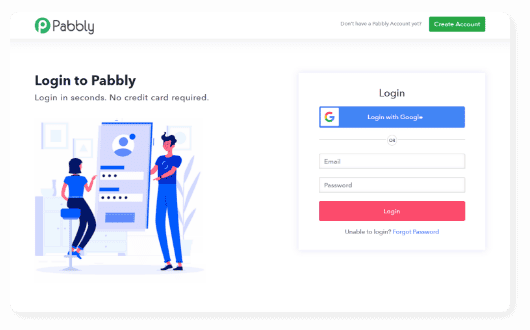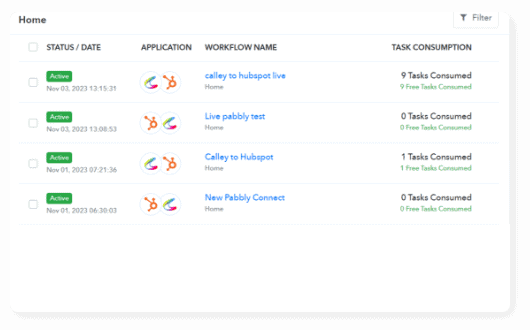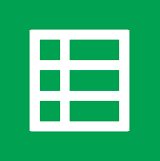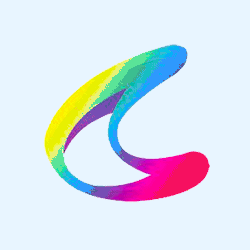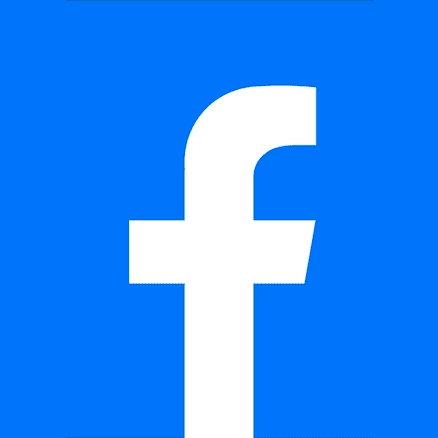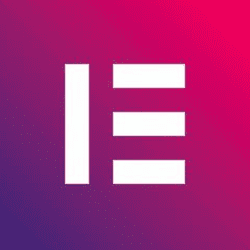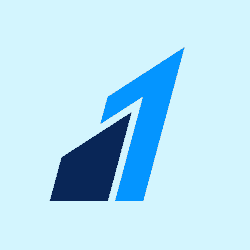Pabbly connect integration
Calley now integrates with Pabbly Connect!
Calley can be connected to 1,000+ other web services with Pabbly Connect. You can set up connections & automate your day-to-day tasks to save time.
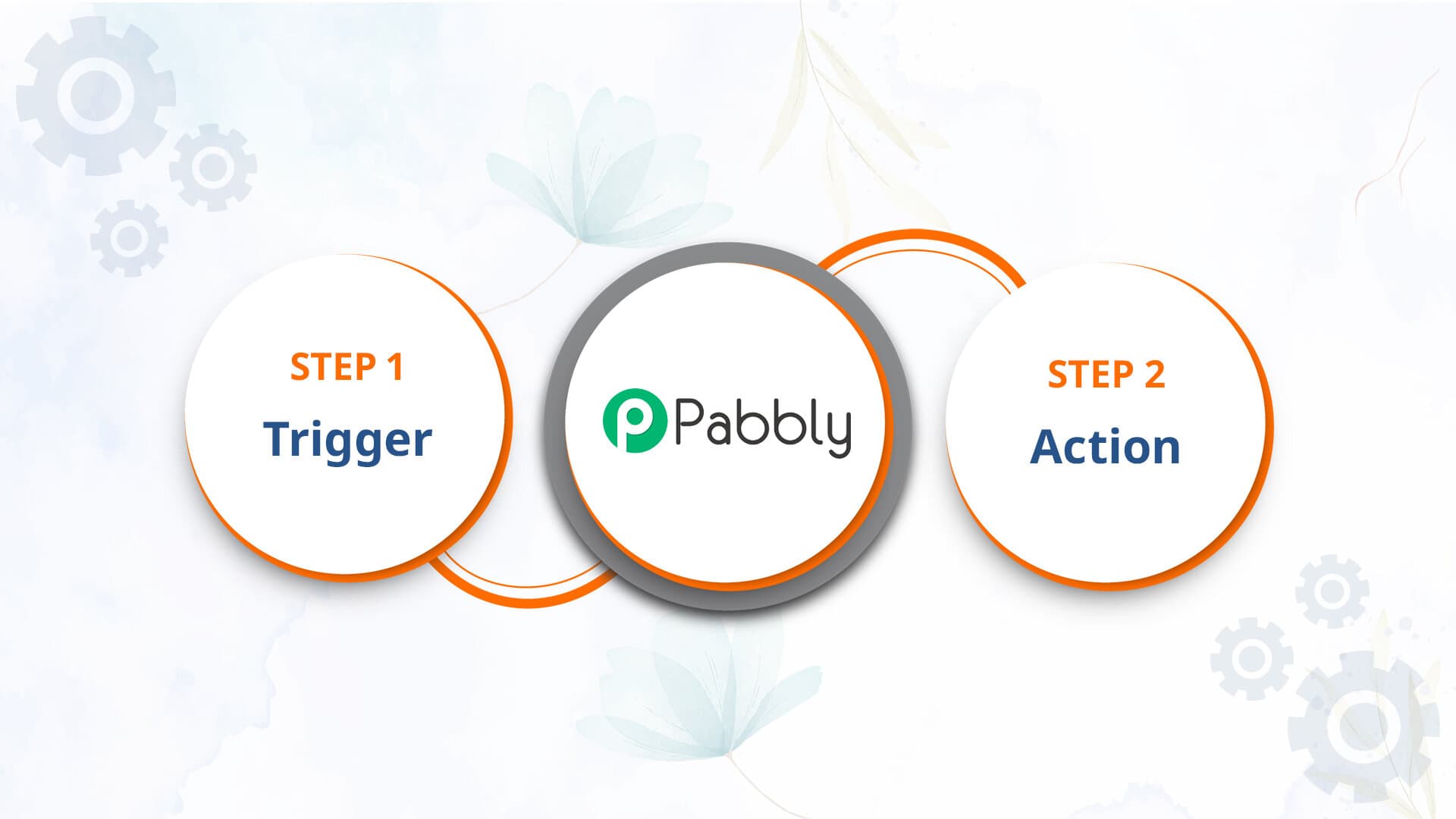
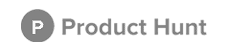
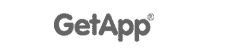
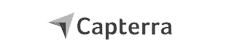
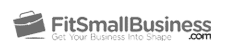
How does Calley integrations with Pabbly works?
Popular ways to use Calley workflows
Find out how you can quickly integrate Calley Auto Dialer with
CRMs such as Zoho CRM, HubSpot, and many more using the pre-made examples below.
and many more...
Third party app to Calley integration through Pabbly
Do you feel adventurous? Custom workflows can also be built to meet your specific needs.
You will really be able to show off your superpowers here.
1
Login to Pabbly.
2
Click on Access Now
3
Click on create work flow
4
Add Work flow name and click on create
5
Now select an App from where you want to import a lead to Calley. Now I am selecting HubSpot for a guide.
6
Now select a Trigger event. If you are creating a contact on HubSpot and importing that contact to Calley then select a Trigger as New Contact Added. If already the contacts are created before then you can select a Contact updated. Click on Connect.
7
Select Add new Connection, add connection name and click on Connect.
8
Login to your HubSpot. Select an account and connect HubSpot to Pabbly.
9
Once App connected, Select your output properties. Click on Save and Send Test Request.
10
Now you received a Response.
11
To Import this Response to Calley, Choose action app as Calley.
12
Select action event as Create or Update User Action. Click on Connect.
13
Now to connect Pabbly to Calley you need a Auth Token. Login to Calley Webpanel, go to Profile there a Manage Token option. Generate a Token and copy it.
14
Paste that token on Pabbly and click on save.
15
Calley connected to Pabbly, now map the fields. Click on Save & Send Test Request.
16
Now You will receive a Response.
17
Check the Lead imported in selected Call list or not on Calley WebPanel
This is just one of the example that you can automate using Calley and Pabbly Integration.
Calley to Third party app integration through Pabbly
Do you feel adventurous? Custom workflows can also be built to meet your specific needs.
You will really be able to show off your superpowers here.
1
Login to Pabbly.
2
Click on Access Now
3
Click on create work flow
4
Give a name to the Workflow
5
Choose an App as Calley
6
Select Trigger Event as Post Call feedback capture. Now Webhook URL is generated, copy that link and paste it on Calley Web panel.
7
Now Login to Calley Web panel. Go to Integrations there is Calley Webhook option available paste the Webhook URL and Click on submit.
8
Now make a Call on that lead you imported through pabbly and update a feedback.
9
After Making a call the response captured on pabbly.
10
Now Select Action app as Hubspot and Action event as Update a Contact. Click on Connect.
11
If you are already connected hubspot to calley then use a existing connection else use add new connection and click on save.
12
As HubSpot is connected to pabbly, now map the response received from calley with the hubspot fields and click on save and send test request.
This is just one of the example that you can automate using Calley and Pabbly Integration.
Do more than just calling - Automates Workflows with Calley
You can automate addition of new leads to Calley ACD using our brand new integration with Pabbly Connect.
A No-Code wizard like system of Pabbly Connect allows you create automations with ease. Automate your Outbound Calling process with Ease.
Save yourself from the hassles of manual dialing.
Calley is an automatic call dialer for your Android and iPhone. For support write to us on [email protected]
ABOUT
DIALERS
HELP & POLICIES
Copyright © 2025, C S TECH INFOSOLUTIONS PRIVATE LIMITED